Huawei AP2050DN-E Access Point
-
Model:
Huawei AP2050DN-E Access -
Detail:
Huawei AP2050DN-E Product Description -
Price:
$178.00
- Free Technical Support
- Product Quality Protection
- On-time Shipment
- +86 755 8215 3862
- leo@uonel.com
- ywx39894
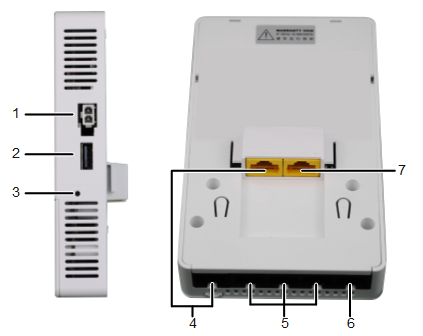
1 .DC 48V: DC power socket: connects a 48V power adapter to the AP
2. USB: Connects to a USB flash drive or other storage devices to extend the storage space of the AP. USB2.0 standard is supported
3. Default: Reset button; restores factory settings and restarts the device if you hold down the button for more than 3 seconds
4. Pass Through: Connects to a network cable or phone cable for transparent transmission
5. GE2 to GE4: 10M/100M/1,000M port; connects to the wired Ethernet
6. GE1/PoE_OUT: 10M/100M/1,000M port; connects to the wired Ethernet and supports PoE output
7. GE0/PoE_IN: 10M/100M/1,000M port; connects to the wired Ethernet and supports PoE input
LED Indicators
Notes: The indicator is located inside the panel, which turns on after the AP is powered on. Indicator colors may vary slightly at different temperature.
| Type | Color | Status | Description |
|---|---|---|---|
| Default Status after Power-on | Green | Steady on | The AP is just powered on and the software is not started yet. |
| Software Startup Status | Green | Steady on after blinking once | After the system is reset and starts uploading the software, the indicator blinks green once. Until the software is uploaded and started, the indicator remains steady green. |
| Running Status | Green | Blinking once every 2 seconds (0.5 Hz) |
|
| Blinking once every 5 seconds (0.2 Hz) | The system is running properly, the Ethernet connection is normal, and no STA is associated with the AP. The system is in low power consumption state. | ||
| Alarm | Green | Blinking once every 0.25 seconds (4 Hz) |
|
| Fault | Red | Steady on | A fault that affects services has occurred, such as a DRAM detection failure or system software loading failure. The fault cannot be automatically rectified and must be rectified manually. |







